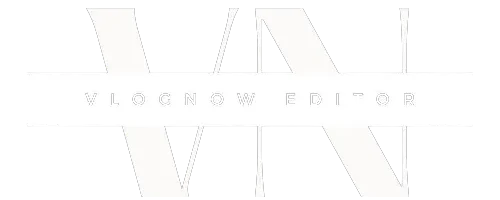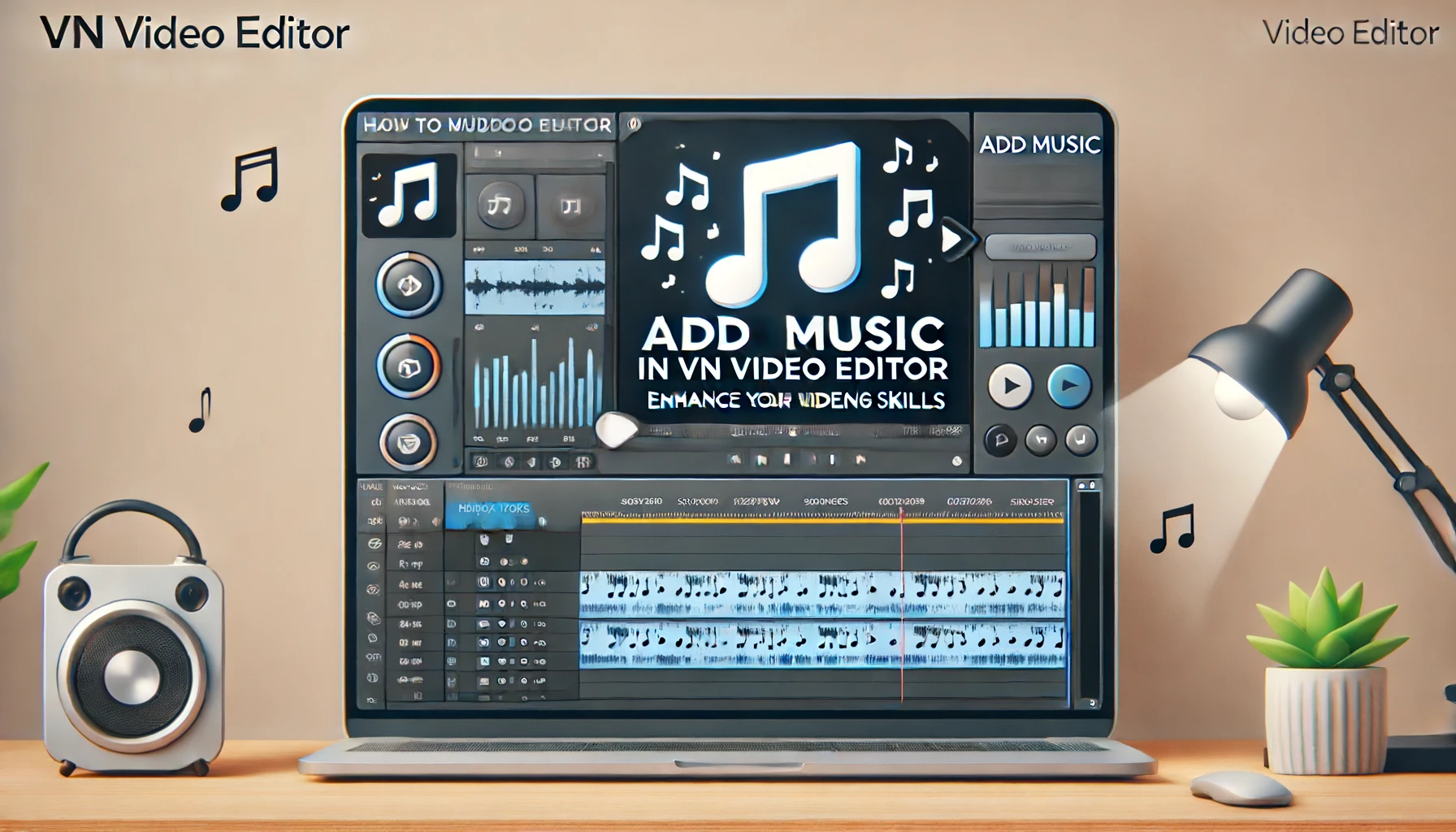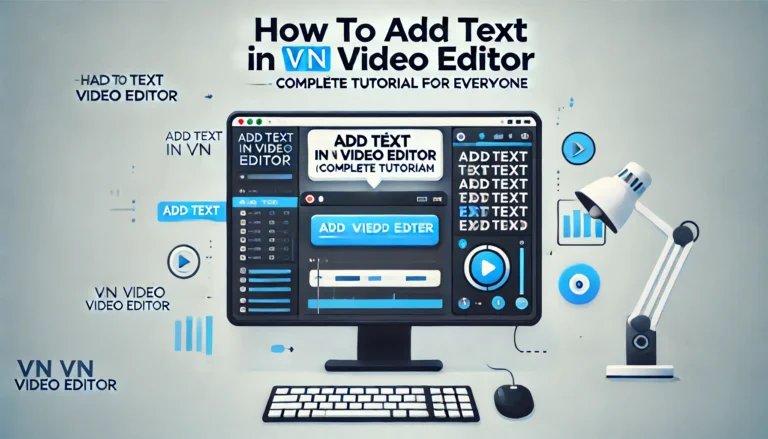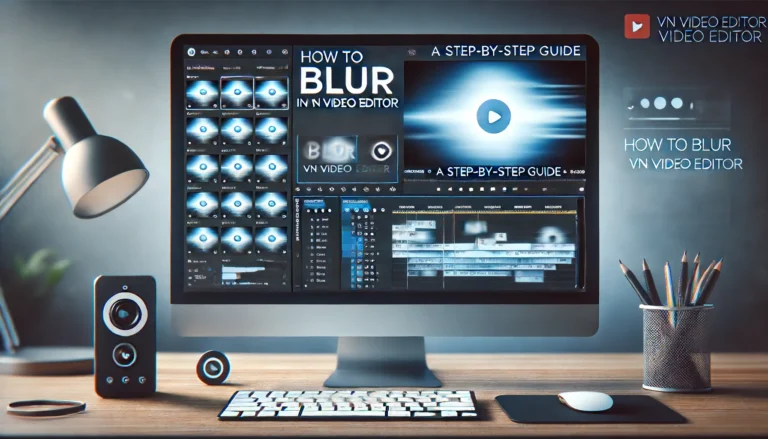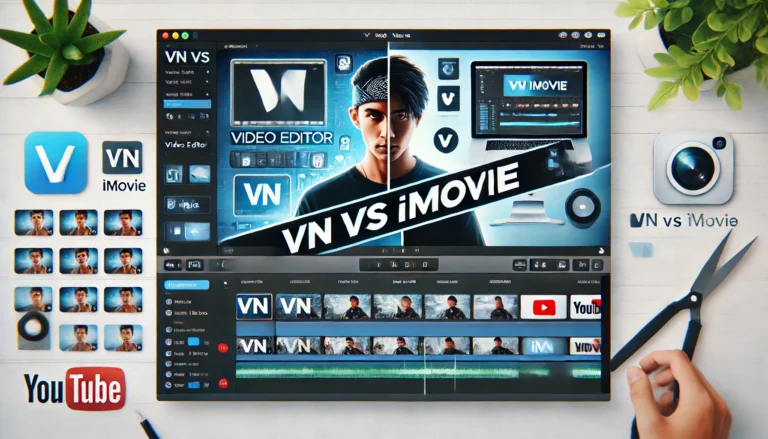How to Add Music in VN Video Editor
Adding music to your videos can make them much more enjoyable to watch, making your content more interesting and effective. Since VN Video Editor is a flexible and easy-to-use app, it has many features that make adding music to your videos simple. This full tutorial will show you how to use VN Video Editor to add music and give you tips and ideas to improve your video editing skills.
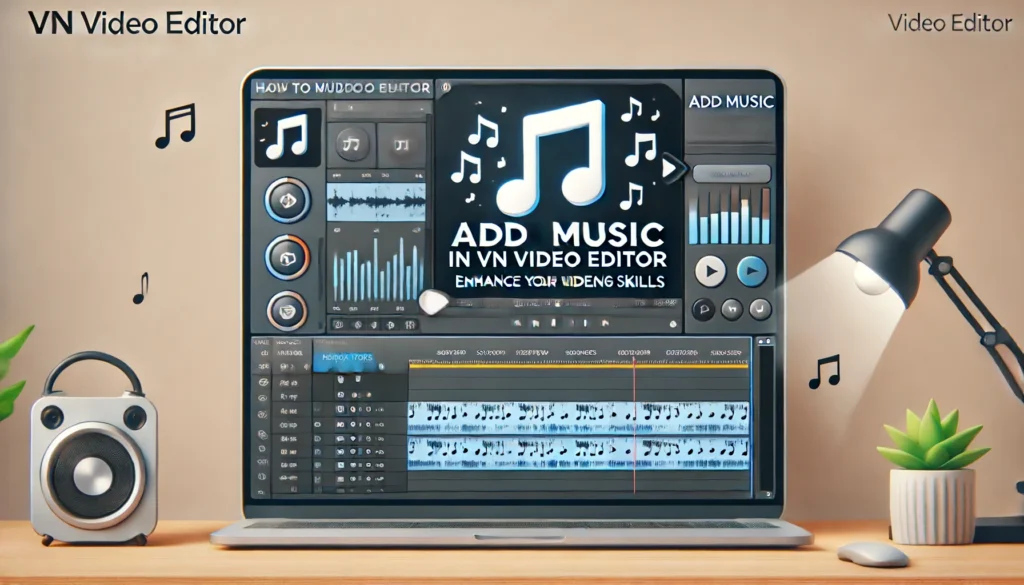
Why Add Music to Your Videos?
x
- Emotional Impact: Music can evoke emotions, set the mood, and enhance the storytelling aspect of your video.
- Engagement: Background music can keep viewers engaged, making them more likely to watch the entire video.
- Professionalism: Well-chosen music can give your video a polished, professional feel.
- Narrative Support: Music can help to highlight key moments and transitions, guiding the viewer’s attention and supporting the narrative flow.
Preparing to Add Music
Before starting to edit, make sure you are ready to add music to your video by following these steps:
- Choose Appropriate Music: Select music that matches the tone and message of your video. Consider the genre, tempo, and mood.
- Ensure Legal Use: Make sure you have the right to use the music. Use royalty-free music or obtain proper licenses for copyrighted tracks.
- Organize Your Files: Keep your music files organized and easily accessible on your device for a smooth editing process.
Step-by-Step Guide to Add Music in VN Video Editor
1. Open VN Video Editor
- Launch the VN Video Editor on your device and start a new project. This software is available on multiple platforms, including Windows, macOS, iOS, and Android, making it accessible for most users.
2. Import Your Video
- Tap “New Project” and select the video clip you want to edit. VN Video Editor supports various video formats, ensuring compatibility with your footage.
3. Add Video to Timeline
- Drag and drop the video clip onto the timeline for editing. This allows you to make precise edits and apply effects to your video.
4. Access the Music Library
- Tap on the “Music” icon or “Audio” option in the toolbar. VN Video Editor offers a built-in library of music tracks and sound effects. You can also import your own music files.
5. Select and Import Music
- Browse through the music library or tap “Import” to add your own music file. Once selected, drag and drop the music track onto the audio timeline below your video clip.
6. Adjust Music Settings
- Tap on the music track in the timeline to access its settings. Here, you can adjust the volume, fade-in, and fade-out effects, and trim the music to fit your video.
7. Sync Music with Video
- Ensure the music aligns with the key moments in your video. You can move the music track along the timeline to sync it perfectly with your video scenes.
8. Fine-Tune the Audio
- Use additional audio tools such as equalizers and audio effects to enhance the quality of the music. VN Video Editor allows you to balance the music with the original audio of your video.
9. Preview and Adjust
- Play the video to preview how the music integrates with the visuals. Make any necessary adjustments to improve the overall effect. VN Video Editor allows you to preview your edits in real-time.
10. Export the Final Video
- Once you’re satisfied with the results, export the video. Tap on the “Export” button, choose your desired settings (such as resolution and format), and save the edited video to your device. VN Video Editor offers various export options to suit different platforms and quality requirements.
Tips for Adding Music Effectively
To achieve the best results when adding music to your videos in VN Video Editor, consider the following tips:
- Match the Mood: Ensure the music matches the mood and tone of your video. For example, use upbeat music for energetic scenes and softer music for emotional moments.
- Keep It Balanced: Balance the volume of the music with the original audio to ensure that neither overpowers the other. Use VN Video Editor’s audio tools to achieve the perfect mix.
- Use Fades: Utilize fade-in and fade-out effects to smoothly transition the music in and out of your video. This helps to avoid abrupt starts and stops.
- Sync with Visuals: Align the music with key visual elements and transitions to enhance the storytelling aspect of your video.
- Avoid Clutter: Don’t overload your video with too many music tracks. Keep it simple and let the visuals take the lead when necessary.
Advanced Techniques and Insights
Layering Multiple Audio Tracks
For projects with complex audio requirements, such as voiceovers, sound effects, and background music, layer your audio tracks in the timeline. VN Video Editor allows you to add multiple audio tracks and control each one individually for more precise editing.
Using Audio Effects
VN Video Editor offers various audio effects such as reverb, echo, and equalization. Experiment with these effects to enhance the music and overall audio quality of your video. For example, adding reverb can create a sense of space and depth in the audio.
Keyframing Audio
Keyframing allows you to adjust the audio levels at specific points in the timeline. This is useful for creating dynamic audio changes, such as lowering the music volume during dialogue and raising it during transitions or montage sequences.
Integrating Sound Effects
In addition to music, sound effects can add another layer of interest and realism to your video. VN Video Editor’s library includes a range of sound effects, from natural sounds to artificial ones. Integrate these effects to complement the music and enhance the overall impact.
Real-World Applications
Adding music effectively can enhance various types of video projects. Here are a few examples:
- Vlogs and YouTube Videos: Background music can keep viewers engaged and make your content more enjoyable.
- Promotional Videos: Music can help convey the brand message and create an emotional connection with the audience.
- Tutorials and Educational Content: Music can make instructional videos more engaging and help to maintain viewer interest.
- Event Highlights: Adding music to highlight reels and event videos can enhance the viewing experience and capture the mood of the event.
- Social Media Content: Short, snappy videos with catchy music are more likely to be shared and liked on social media platforms.
Common Challenges and Solutions
Even with the best tools, you might encounter challenges when adding music to your videos. Here are some common issues and how to address them:
Music Overpowers Dialogue
Problem: The music is too loud and drowns out the dialogue or important sounds in the video. Solution: Use the volume control to lower the music volume and balance it with the dialogue. Keyframe the audio to adjust the levels dynamically.
Abrupt Music Transitions
Problem: Music starts and stops abruptly, causing a jarring effect. Solution: Use fade-in and fade-out effects to create smooth transitions. Ensure the music flows naturally with the video’s pacing.
Finding the Right Music
Problem: Struggling to find music that fits the mood and tone of the video. Solution: Spend time exploring VN Video Editor’s music library or use external sources of royalty-free music. Test different tracks to see which one complements your video best.
Frequently Asked Questions (FAQs)
1. How effective is VN Video Editor for adding music to videos?
VN Video Editor is highly effective for adding music to videos, offering a range of tools and features that allow for precise audio editing and integration.
2. Can I use VN Video Editor on mobile devices?
Yes, VN Video Editor is available on both iOS and Android devices, allowing you to edit videos and add music on the go.
3. Does adding music affect the overall video quality?
Adding music enhances the overall video quality by making it more engaging and professional. Properly balanced music complements the visuals and improves the viewing experience.
Conclusion
You can make your video projects look more professional if you learn how to add music in VN Video Editor. This detailed guide will show you how to add music to your content in a way that makes it more powerful and affective. You need to be able to add and change music in order to make high-quality, entertaining videos, whether you’re making vlogs, advertising videos, lessons, or movie clips from events.
VN Video Editor is great for both new and experienced users because it is easy to use and has a lot of powerful features. Using the tips and tricks in this guide, you can make sure that your music fits well with your videos.