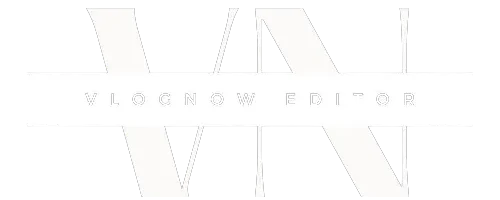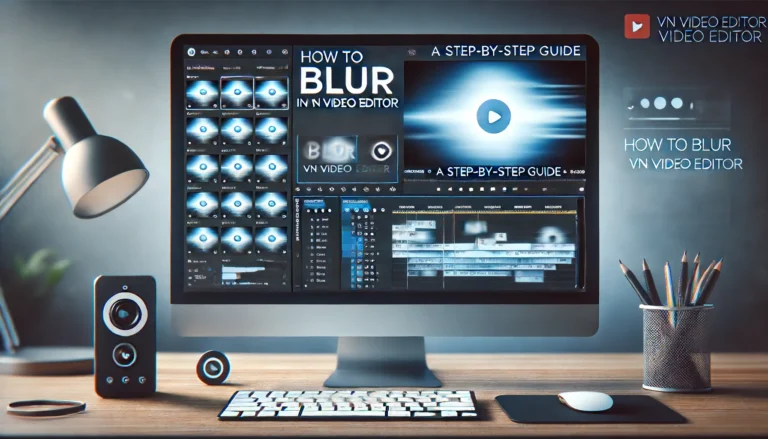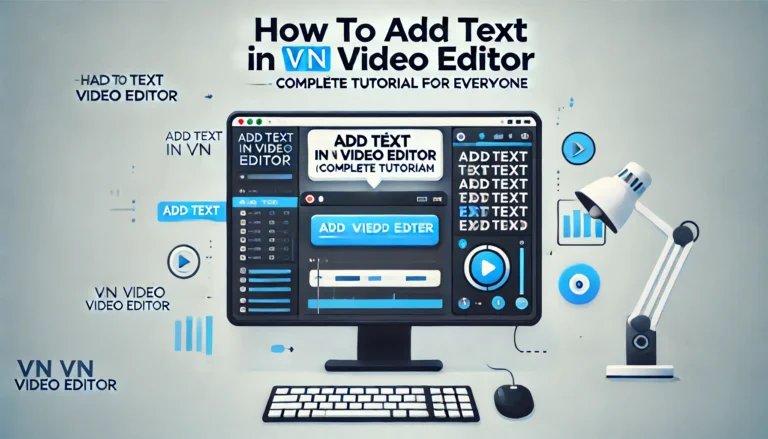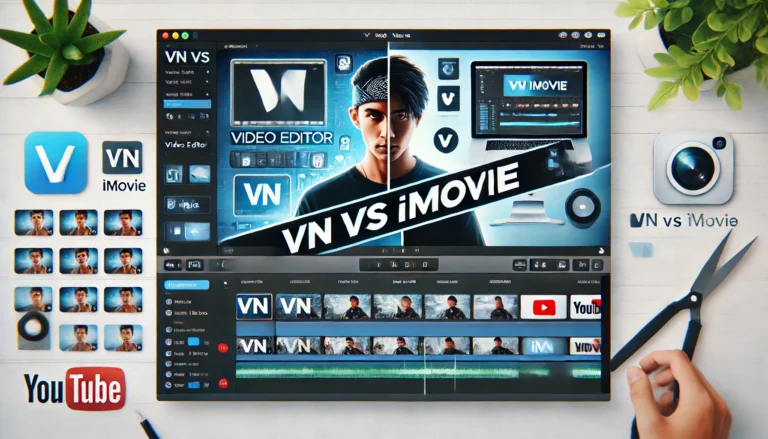How to Remove Background Noise in VN Video Editor
Some background noise can really ruin the quality of your videos, so you need to get rid of it or reduce it when you edit them. A flexible and easy-to-use app, VN Video Editor, has features that can help you get rid of background noise and improve the sound of your music. As well as showing you how to get rid of background noise in VN Video Editor, this full tutorial also explains why this method is useful.
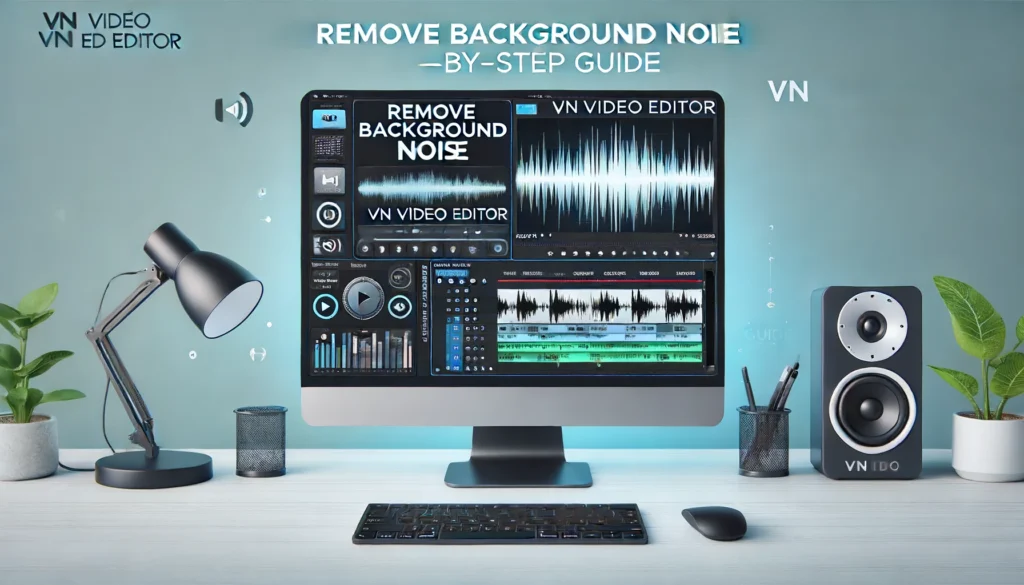
Why Remove Background Noise?
Removing background noise is crucial for several reasons:
- Improved Audio Quality: Clear audio enhances the overall quality of your video, making it more enjoyable for viewers.
- Professionalism: Reducing or eliminating background noise gives your video a polished and professional feel.
- Enhanced Communication: Clear audio ensures that your message is communicated effectively without distractions.
- Viewer Engagement: High-quality audio keeps viewers engaged and less likely to abandon the video.
Understanding Background Noise
Background noise refers to any unwanted sound that interferes with the primary audio in your video. Common sources of background noise include:
- Ambient Sounds: Traffic, wind, crowds, and other environmental noises.
- Equipment Noise: Hum from electrical devices, microphone hiss, or camera noise.
- Unintentional Sounds: Conversations, footsteps, or other sounds that were not intended to be captured.
Preparing Your Recording Environment
Before diving into the editing process, it is important to minimize background noise during recording. Here are some tips:
- Choose a Quiet Location: Select a location with minimal ambient noise for recording.
- Use Quality Equipment: Invest in a good microphone and use a pop filter to reduce unwanted sounds.
- Monitor Audio Levels: Use headphones to monitor audio levels during recording to catch and address noise issues immediately.
- Soundproofing: Use soundproofing materials like foam panels to reduce ambient noise in your recording space.
Step-by-Step Guide to Remove Background Noise in VN Video Editor
1. Open VN Video Editor
- Launch the VN Video Editor on your device and start a new project. This software is available on multiple platforms, including Windows, macOS, iOS, and Android, making it accessible for most users.
2. Import Your Video
- Tap “New Project” and select the video clip with the background noise you want to edit. VN Video Editor supports various video formats, ensuring compatibility with your footage.
3. Add Video to Timeline
- Drag and drop the video clip onto the timeline for editing. This allows you to make precise edits and apply effects to your video.
4. Select the Audio Track
- Tap on the video clip in the timeline to highlight it. Then, tap on the “Audio” option at the bottom of the screen to access audio settings.
5. Access the Noise Reduction Tool
- In the audio settings, look for the “Noise Reduction” or “Noise Removal” option. This tool allows you to reduce or eliminate background noise. VN Video Editor’s user-friendly interface makes it easy to locate and use this feature.
6. Apply Noise Reduction
- Tap on the Noise Reduction tool and adjust the settings. VN Video Editor provides sliders and other controls to fine-tune the noise reduction effect. You can adjust the strength of the noise reduction to ensure the background noise is minimized without affecting the clarity of the primary audio.
7. Fine-Tune the Audio
- After applying the noise reduction, listen to the audio and make further adjustments as needed. You may need to balance the audio levels or use equalization to enhance the quality further. VN Video Editor offers additional audio tools such as volume control, equalizer, and audio effects to help you refine the audio.
8. Preview and Adjust
- Play the video to preview the noise reduction. Make any necessary adjustments to improve the effect. VN Video Editor allows you to preview your edits in real-time, ensuring that you can see the results immediately.
9. Export the Final Video
- Once you’re satisfied with the results, export the video. Tap on the “Export” button, choose your desired settings (such as resolution and format), and save the edited video to your device. VN Video Editor offers various export options to suit different platforms and quality requirements.
Tips for Effective Noise Reduction
To achieve the best results when removing background noise in VN Video Editor, consider the following tips:
- Use High-Quality Footage: Ensure your original audio is of high quality. Poorly recorded audio can be difficult to improve significantly during editing.
- Consistent Settings: Apply consistent noise reduction settings across all clips in a project to maintain audio quality.
- Avoid Over-Processing: Overuse of noise reduction can lead to a “hollow” or unnatural sound. Adjust the settings carefully to balance noise reduction and audio clarity.
- Use Headphones: Use high-quality headphones to monitor the audio during editing. This will help you catch subtle noise issues that might be missed with speakers.
- Combine with Other Tools: Use additional audio tools such as equalizers and compressors to enhance the audio quality further.
Advanced Techniques and Insights
Using Keyframes for Dynamic Noise Reduction
In more complex projects, you might need to adjust the noise reduction dynamically throughout the video. VN Video Editor allows you to use keyframes to apply varying levels of noise reduction at different points in the audio timeline.
Layering Audio Tracks
For projects with multiple audio sources, such as voiceovers, music, and sound effects, layer your audio tracks in the timeline. Apply noise reduction to each track individually for more precise control.
Combining Noise Reduction with Other Effects
Noise reduction is often just one part of a larger audio editing process. Combining it with other effects like equalization, reverb, and compression can significantly enhance the final audio quality. VN Video Editor offers a range of audio effects that can be used in conjunction with noise reduction to achieve professional results.
Real-World Applications
Effective noise reduction is crucial in various types of video projects. Here are a few examples:
- Vlogs and YouTube Videos: Clear audio is essential for engaging viewers and conveying your message effectively.
- Interviews and Documentaries: Removing background noise ensures that the voices of interviewees are clear and understandable.
- Educational Content: Clear audio helps learners focus on the content without being distracted by background noise.
- Podcasts: Although primarily an audio medium, many podcasts are also recorded on video. Removing background noise enhances the listening experience.
- Professional Presentations: Clear audio is critical for professional presentations to ensure that the audience understands the content.
Common Challenges and Solutions
Even with the best tools, you might encounter challenges when removing background noise. Here are some common issues and how to address them:
Persistent Noise
Problem: Some background noises are persistent and challenging to remove completely. Solution: Use multiple passes of noise reduction and combine with other audio effects like equalization to reduce the impact.
Distortion
Problem: Overuse of noise reduction can lead to audio distortion. Solution: Adjust the noise reduction settings carefully to balance noise removal and audio clarity. Use the preview function to listen to changes in real-time.
Low-Frequency Hum
Problem: Low-frequency hum, such as electrical noise, can be difficult to remove. Solution: Use an equalizer to target and reduce specific low-frequency bands.
Frequently Asked Questions (FAQs)
1. How effective is the noise reduction feature in VN Video Editor?
The noise reduction feature in VN Video Editor is effective and provides various controls to fine-tune the effect, allowing you to achieve clear and professional audio quality.
2. Can I use VN Video Editor on mobile devices?
Yes, VN Video Editor is available on both iOS and Android devices, allowing you to edit videos and remove background noise on the go.
3. Does removing background noise affect the overall audio quality?
Properly applied noise reduction can significantly improve audio quality by removing unwanted sounds without affecting the clarity of the primary audio. However, over-processing can lead to distortion, so it’s important to adjust settings carefully.
Conclusion
You can make your video projects look more professional if you learn how to use VN Video Editor’s noise reduction feature. By following this complete tutorial, you can get rid of background noise, make the sound clearer, and make your video better overall. You need to be able to control and improve audio quality if you want to make interesting and high-quality videos, whether you’re making vlogs, educational content, or professional slideshows.